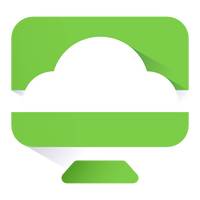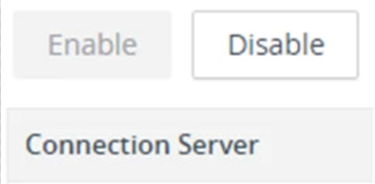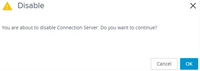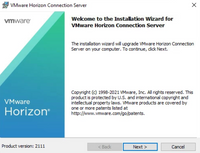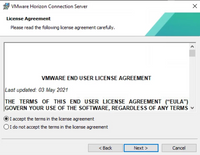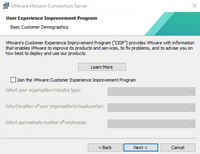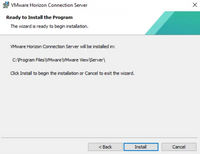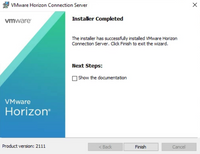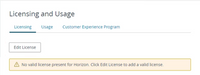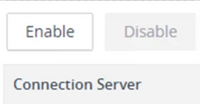Story about a newbie VMware EUC engineer part three: Upgrade the Connection Server.
This story is about my work as a EUC engineer and upgrading Horizon Connection Server in a Cloud Pod Architecture for the first time. I will talk about the Horizon Connection Server 2111 ESB Release. If you don’t know what ESB means look here.
The upgrade itself is not a difficult task you only need to take the time and preparation to do it well.
For you begin download the Horizon Connection Server.exe file from this location and u need the license key to.
For you begin you need to know and do a couple of things:
- Upgrade Horizon 7.13.2 to Horizon 8 2111 Build 19446835 (release date 03/08/2022) is not supported.
- Document all the global settings and settings for desktops and pools.
- Take a snapshot of the virtual machine.
- Back up the Horizon LDAP configuration with vdmexport.exe "C:\Program Files\VMware\VMware View\Server\tools\bin\vdmexport" -f “Location\LDAPexport.LDF” -v
- More information about vdmexport look here
- The Horizon LDAP database is also upgraded.
- Verify that you have a license that is valid for the new version.
- Verify that you have a domain user account with administrative privileges to perform the upgrade.
Now we can begin the Horizon Connection Server in a Cloud Pod Architecture install procedure and start with the first step.
Logon to the Connection Server, Settings > Servers and click the Connection Servers and Disable the Connection server you are going to upgrade.
Select Disable and click OK.
If you are using a load balancer to manage a group of Connection Server instances, disable the connection server you are going to upgrade.
Run the installer VMware-Horizon-Connection-Server-x86_64-8.4.0-19446835.exe
Click Next.
Select 'I accept the terms in the License Agreement' and click Next.
Select “Join the VMware Customer Experience Improvement Program” if you like and press OK.
Select the installation location and click Install, I choose the default folder.
Click Finish, and reboot the connection server.
After the reboot logon to the connection server and enter the license key, and click OK
Check under Licensing and Usage if the license is active.
Logon to the Connection Server, Settings > Servers and click the Connection Servers and Enable the Connection server.
If you are using a load balancer to manage a group of Connection Server instances, enable the connection server.
Logon to the Horizon Console to verify that the vCenter Server icon and the dashboard icons for the Connection Server instances are green.
Remove the earlier made snapshot after the upgrade was successful.
Now you can start upgrading the other Connection Servers of the pod in the same way as before.
When you are finished whit the first pod u can start with the second pod the same way.
After this you successfully upgraded Connection Servers in a Cloud Pod Architecture.
Field experience:
Be careful to restore a Connection Server from a snapshot, If you revert the Connection Server virtual machine the Horizon LDAP objects in the database of that virtual machine are no longer consistent. You will get the following error: VMwareVDMDS Event log (Event ID 2103): The Active Directory Lightweight Directory Services database has been restored using an unsupported restoration procedure. And the Connection Server stops replicating the Horizon LDAP.
For more information look here.
Additional information about the Connection Servers upgrade:
Thank you for reading if you have a question, remarks? Please let me know!