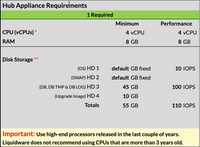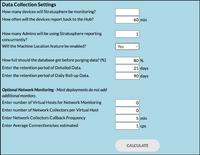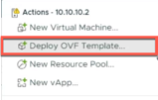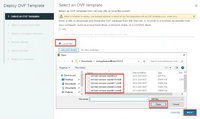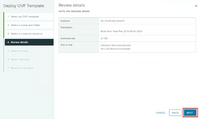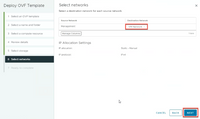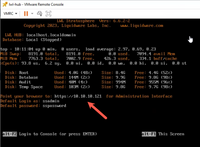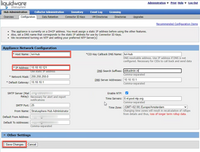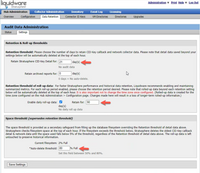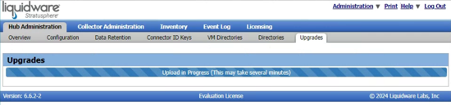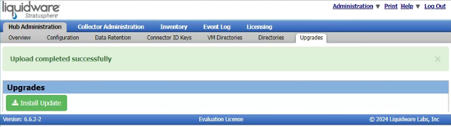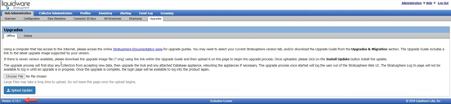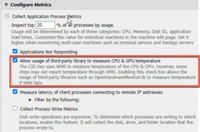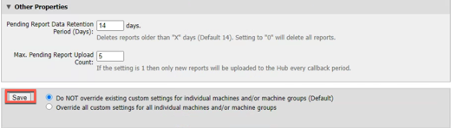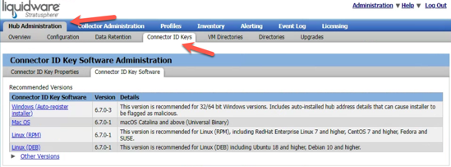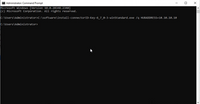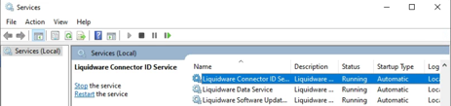Getting Started with Liquidware Stratusphere UX.
Stratusphere UX is a comprehensive monitoring and diagnostics solution designed to provide deep insights into virtualized desktop environments. It offers IT administrators the ability to track, analyze, and optimize desktop performance, user experience, and resource utilization across a variety of platforms, including VMware Horizon, Citrix Virtual Apps and Desktops, and others. Stratusphere UX enables proactive management by identifying potential issues before they impact end-users, ultimately enhancing the overall user experience and maximizing the efficiency of virtualized infrastructure deployments.
Liquidware has announced Stratusphere UX 6.7, so what are the new features for this release:
- Stratusphere has a redesigned User Interface (UI) which improves clarity and ease of navigation to access the tools and resources they need more efficiently.
- Granular insights into logoff breakdowns: Stratusphere collects all the processes, events, status, errors, and group policies, allowing a deep view of any potential problems at logoff.
- Liquidware's real-time remediation solution, CommandCTRL, now offers seamless integration with Stratusphere UX 6.7.
In this blog, I will talk about the Stratusphere Hub Appliance. Stratusphere UX is available as a virtual appliance that is imported into your infrastructure’s hypervisor. Stratusphere consists of three pre-packaged, self-contained virtual appliances: the Hub, the optional Database, and the optional Collector. The Stratusphere Hub provides the central policy management, policy distribution, data collection, reporting, and alerting system for Stratusphere.
Starting with the Liquidware Stratusphere Hub Appliance, it's essential to review the Software Requirements before beginning the appliance rollout.
Component | Requirements |
Hypervisors | VMware ESXi 5.5 and higher, Citrix Hypervisor 6 or higher, Microsoft Hyper-V on Windows Server 2012 and higher & Azure, AWS EC2, Google Cloud Platform, Red Hat KVM & RHEV, and Nutanix AHV 2016.04.19 and newer |
Browsers | Chrome 22.x, Firefox 12.x |
CPU | Minimal 4 CPU but larger installations might require more. |
Memory | Minimal 8GB RAM but larger installations might require more. |
Storage | 59.2 GB pre-allocated hard disk space—Larger installations might require more disk space depending on data retention needs and a fast storage system. |
Aditional | IP-Adress, DNS Record, vCenter/vSphere service account, AD services account |
Notes:
- VMware recommends using higher virtual machine hardware versions. Ensure that the Stratusphere appliance virtual machine hardware version is upgraded to at least version 10 or higher, as supported by your infrastructure.
- If you encounter performance issues with a 4-vCPU configuration, consider reducing the number of vCPUs from 4 to 2. In some cases, hypervisors may schedule a machine with 2 vCPUs more frequently than one with 4 vCPUs. Additionally, 4 vCPUs may not offer maximum benefit if the Hub and Database appliances are not fully utilizing available CPU resources, assuming no other VMs are running on the same host.
- Utilize high-end processors released in the last couple of years. Liquidware advises against using CPUs that are more than 3 years old.
- Disable vMotion for the Stratusphere Hub Appliance. Liquidware recommends implementing an affinity rule to ensure that the appliance remains on a single host.
- Check the Stratusphere sizing guide befor you deploy the appliance, you can check this on the following website. This guide will give you the exact CPU, RAM, and Storage configuration for the best performance.
The Stratusphere Connector ID Key Requirements are:
Component | Requirements |
Operation systems | Windows 7/8/8.1/10/11, Windows Server 2008/2008 R2/2012/2012 R2/2016/2019/2022, Linux (RHEL 5/6/7/8; CentOS 5/6/7/8; Ubuntu 10/12/13/14/16/18; Fedora 12/13; SUSE 11/12, Oracle 8), Apple macOS (El Capitan & higher), 32-bit and 64-bit where applicable on desktops, servers, thin clients (IGEL, Stratodesk, 10Zig, Lenovo LeTOS, ThinScale), physical, virtual, and cloud machines |
Display Protocols | Remote Desktop, VMware PCoIP stats on ESX 6 and higher, Citrix ICA stats on Citrix Virtual Apps 6.5 and higher, VMware BLAST on View Horizon Agent 7.3 and higher |
CPU | 1 CPU at 1 gigahertz (GHz) or faster. The agent consumes less than 1.0% of the CPU resources. |
Memory | 20-40 MB RAM |
Storage | 15-20 MB available hard disk space |
The Connector ID Key software is a lightweight agent designed to provide seamless integration with all endpoint devices across your environment, enabling comprehensive monitoring. Supporting a diverse array of devices, including physical, virtual, cloud-based, and various thin client configurations.
In this blog, I will make use of VMware vSphere but u can choose other virtualization platforms like Microsoft Hyper-v and Azure, Nutanix, Citrix Hypervisor, and AWS.
To deploy the appliance you will need to download the OVF template from the Liquidware website.
You can use the following download link.
Download the appliance for your type of Hypervisor. In my case VMware vSphere.
You can choose for two options the OVF and the zipped version.
A note from Liquidware: These .ovf files are intentionally not URL-linked. Paste these links directly into your VI or vCenter Web UI Client, do not attempt to download with your browser. These appliances are not designed for use in offline or air-gapped environments. Use downloadable ZIP file versions instead.
I will use the zipped version and download it to my environment. But for more information, you can look here.
Let’s start, Go to your vCenter > Actions and Deploy OVF Template.
In my case, I use the zipped OVF, select the Local Files, and click Next.
Give the VM a name in my case LWL-HUB and click Next.
Select the correct host and Compatibility and click Next.
Review the Details and click Next.
Select the right storage and disk format and click Next.
Select the right network option and click Next.
After the detailed info click Finish.
The import is running.
After the installation is completed, you can customize the Stratusphere Hub. It's important to do this before starting the virtual machine. Refer to the Stratusphere Sizing Guide for instructions on customizing settings such as CPU, RAM, disk size, or adding extra disks.
After changing the settings for the virtual machine, you can power it on to complete the configuration. The Stratusphere Hub can be configured using either the Web UI or the Console UI. In this case, I will use the Web UI. You can find the URL in the console view of VMware vSphere/vCenter.
The default login for the Web UI are:
Username: ssadmin
Password: sspassword
The first page you will see is the License and Registration Information page. Enter the required product registration information here.
There are two types of activated licenses:
- Generate an evaluation license.
- Generate a license key from a Stratusphere License Code and Activation Code.
If you have purchased the software and received a License Code, choose the Generate a license key from a Stratusphere License Code and Activation Code option. Enter your unique License Code and click Proceed. Copy the generated License text from the Activation Portal and paste it into the box on the Update License tab in the Hub Administration module.
Accept the Terms from Liquidware and click I Agree.
After this, you can configure the network settings for the appliances.
To change the IP Address to a static IP and update the Hostname and DNS, adjust all settings according to your environment.
In my example, I used an appliance name for the CID Key Callback but I recommend you to use an FQDN instead.
Note: Changing your time zone after Stratusphere has been in use collecting data will cause the recalculation of roll-up criteria used to display summary metrics and the loss of all previous roll-up data.
Now, let's proceed with the Data Retention Settings. Navigate to Hub Administration > Data Retention > Settings tab. Utilize these fields to customize your data retention policies, ensuring they match the Configurations set during your use of the Stratusphere Sizing Guide. For example:
Now that we've completed the installation of the appliances, it's time to upgrade to the latest version of Stratusphere 6.7
Navigate to Hub Administration > Upgrades and select the upgrade file you downloaded from the Liquidware download page. Click 'Upload Update' to proceed.
When the upload is ready the following screen appears and you can start the upgrade.
When you press 'Install Update,' the upgrade process will start.
As soon as the upgrade starts, all services on the appliance are turned off. The UI then displays the message “Stratusphere is being upgraded after which the Hub will be rebooted. You will be logged out in 10 seconds. Please wait at least 15 minutes to log back in.
Check the version number within the Web UI, to see if the upgrade was successful.
Now we can set up the Connector ID Key. Go to Hub Administration > Connector ID Keys.
Setup the configuration for now we will choose All Machines.
I have changed one setting within Configure Metrics, leaving all others at their default values. I will explain the default settings in another blog.
After changing the settings, click the 'Save' button at the bottom of the page to apply the changes.
Now we can deploy the Connector ID Key, Go to Hub Administration > Connector ID Keys.
Click the preferred OS version and download it.
You can install the software manually using the executable file or utilize a deployment tool.
Optional: You can install the software using the command line.
C:\software\install-connectorID-Key-6_7_0-3-winStandard.exe /q HUBADDRESS=FQDN
Installation was successful.
And the data will be collected by the Stratusphere UX hub.
For more information about deploying the Connector ID Keys take a look here.
This will conclude the installation, and upgrade procedure for Stratusphere UX 7.6 and the default deployment for the Connector ID Keys.
Note: In a few weeks, the direct 6.7 download will become available. The upgrade section will then only be needed for later upgrades.
for more in-depth information and the latest updates, I recommend visiting the official Liquidware website.
If you have any questions about setting up or using Stratusphere UX, please feel free to reach out to me directly. Thank you for taking the time to read through this guide. Your feedback is valuable, and if you have any remarks or suggestions, please don't hesitate to let me know.