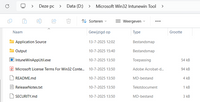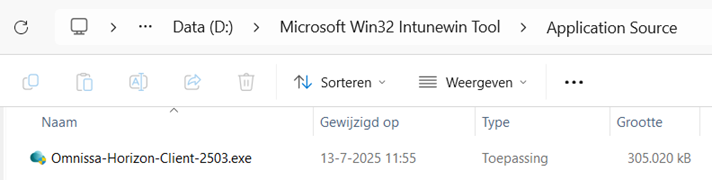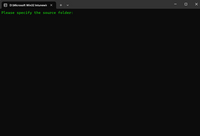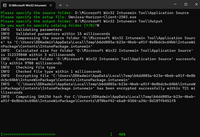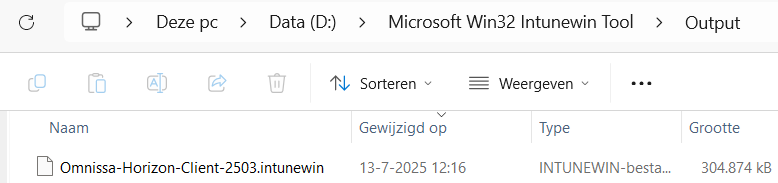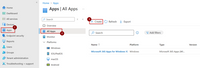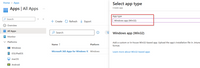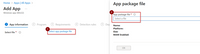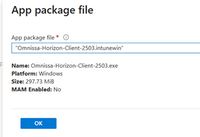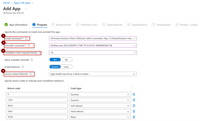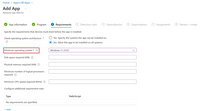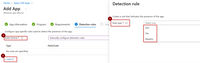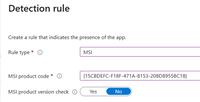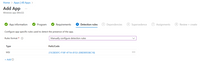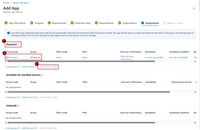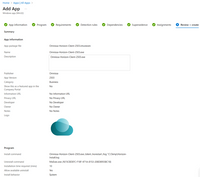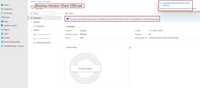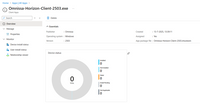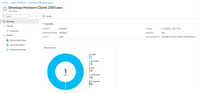Deploy Horizon Client with Intune.
Postdate 25-07-2025
To deploy Win32 applications using Intune, ensure the following prerequisites are met. For more information and detailed documentation, visit: Win32 app management in Microsoft Intune.
To use Win32 app management, ensure the following criteria are met:
- Devices must be running Windows 10 version 1607 or later (Enterprise, Pro, or Education editions).
- Devices must be enrolled in Intune and be one of the following: Microsoft Entra registered, Microsoft Entra joined, Microsoft Entra hybrid joined.
- The Windows application size must not exceed 30 GB per app.
- To create a .intunewin file, use the Microsoft Win32 Content Prep Tool.
Download the Microsoft Win32 Content Prep Tool. You can find it on Microsoft's official GitHub repository.
Set up a folder structure to keep things organized. In this example, the structure is created on the D: drive:
- D:\Microsoft Win32 Intunewin Tool\
- D:\Microsoft Win32 Intunewin Tool\Application Source\
- D:\Microsoft Win32 Intunewin Tool\Output\
Copy the Microsoft Win32 Content Prep Tool to the folder: D:\Microsoft Win32 Intunewin Tool\
Place the Horizon Client installer (.exe) in the Application Source folder.
Now that everything is set up, you can convert the .exe file into a .intunewin file.
Run the Microsoft Win32 Content Prep Tool.
Fill in the required source path for this example: “D:\Microsoft Win32 Intunewin Tool\Application Source”.
Fill in the required name of the file for this example: “Omnissa-Horizon-Client-2503.exe”.
Now we fill in the required output location to save the .intunewin file “D:\Microsoft Win32 Intunewin Tool\Output”.
Choose whether to specify a catalog folder when prompted, I choose No.
The tool will create the .intunewin package in the Output folder, ready for upload into Intune. Once the process is complete, the tool will automatically close.
In the Output folder, you will find the generated Omnissa-Horizon-Client-2503.intunewin file.
Deploying the Horizon Client with Microsoft Intune.
Now that we’re ready to deploy the Horizon Client using Intune, follow these steps:
1. Log in to the Microsoft Intune Admin Center.
2. Navigate to Apps > All Apps.
3. Click on Create to begin adding a new application.
On the Create app page, select App type as Windows app (Win32). Click Select at the bottom of the page to proceed.
On the next page, click Select app package file and upload the Omnissa-Horizon-Client-2503.intunewin file.
Fill in the required app information fields such as Name, Description, Publisher, and any other details you find necessary. Optionally, upload a logo for the application to help users easily identify it.
On the next page, enter the install and uninstall commands for the Horizon Client. For the Omnissa client you can find more information here.
For now, I use a basic install command: Omnissa-Horizon-Client-2503.exe /silent /norestart /log "C:\Temp\Horizon-Install.log"
Change the installation time requirement to 10 minutes instead of the default 60 minutes.
On the next page, specify the installation requirements.
For my environment, I selected Minimum operating system: Windows 11, version 21H2.
On the next page, configure the detection rules to determine if the Horizon Client is already installed on the device.
For the detection method, select MSI and enter the uninstall MSI product code:
{15CBDEFC-F18F-471A-8153-208D8955BC18}
After entering the MSI uninstall code, click OK to save the detection rule.
I skip the Dependencies and Supersedence pages, and proceed directly to Assignments.
In Assignments, click Add group to assign the application.For this example, I chose All Devices, but you can select any specific group based on your deployment needs. Click Next to proceed to the next step.
Now you’ll see the Review page summarizing the application’s configuration.
Click Create to finalize the application setup. The application will be created, and will be uploaded to Intune.
After a few minutes, the application will be ready.
The exact time depends on the size of the uploaded file.
You can use this guide to deploy other applications packaged as .exe or .msi files, provided they support silent installation options within the installer. If you encounter applications without a built-in silent installer, you can use tools like PSAppDeployToolkit to create a .intunewin package suitable for Intune deployment.
Creating an Intune package for basic applications is straightforward. However, it becomes more complex when additional configuration steps are needed or when silent installation is not supported.
If you need assistance deploying software packages with Intune, please feel free to reach out to me directly.
Thank you for taking the time to read this guide. If you have any feedback or suggestions, I’d be happy to hear from you.