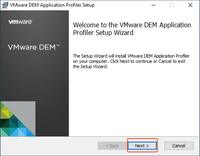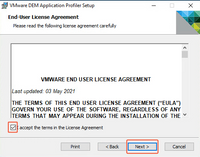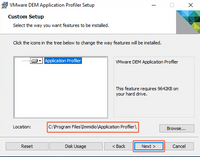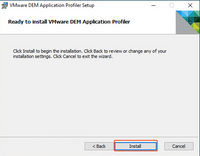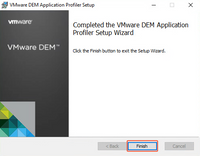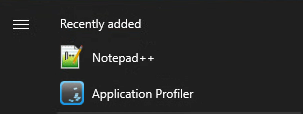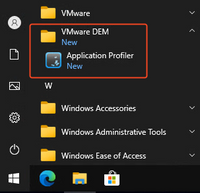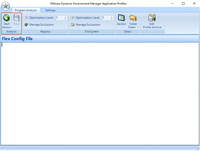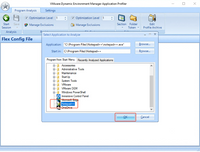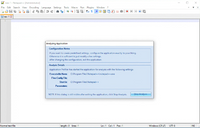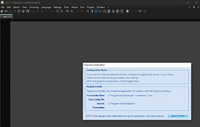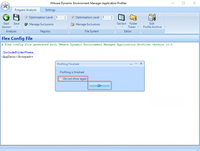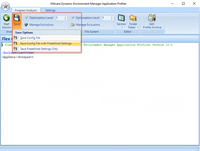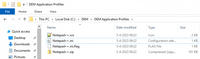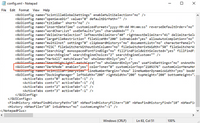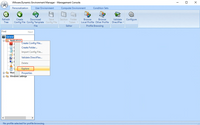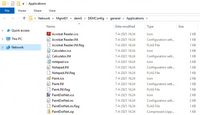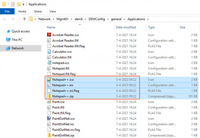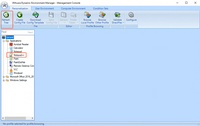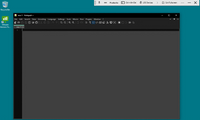DEM Application Profiler.
Postdate: 07-04-2023
I have written a new blog about creating a DEM Application Profiler.
if you are going to create applications within DEM you can find it hard to set the right registry keys for that particular application.
VMware has a tool for this called DEM Application Profiler, with this tool you can create an application profile and import it directly into DEM.
Application Profiler is a standalone application that create a Flex configuration file and predefined settings for use with Dynamic Environment Manager.
The Application Profiler analyzes where an application stores its file and registry configuration, which you can edit in the Application Profiler or use directly in the VMware Dynamic Environment Manager environment.
Requirements:
Application Profiler supports the following Windows versions and editions:
- Windows 7 Professional, Enterprise, and Ultimate x86 and x64 SP1
- Windows Server 2008 R2 Standard and Enterprise x64 SP1
- Windows Server 2012 Standard and Datacenter x64
- Windows 8.1 Professional and Enterprise x86 and x64 with Update
- Windows Server 2012 R2 Standard and Datacenter x64 with Update
- Windows 10 Version 21H2 (November 2021 Update) Professional and Enterprise x86 and x64. See VMware Product Interoperability Matrix for more details about supported Windows 10 versions.
- Windows Server 2016 Standard and Datacenter x64
- Windows Server 2019 Standard and Datacenter x64
- Windows 11 Professional and Enterprise x64
- Windows Server 2022 Standard and Datacenter x64
Prerequisites:
- Verify that you have administrative privileges on the account where you will run the MSI file.
- Download and extract the MSI file package for your operating system.
- Ensure you installed VMware Dynamic Environment Manager on a different machine from where you plan to install Application Profiler.
The Application Profiler download: link
The Installation of Application Profiler:
Run the MSI file that you have extracted from the downloaded DEM Zip file. Use a profiling system for this task.
Click Next.
Accept the End User License Agreement and click Next.
I choose to install the Application Profiler on the default location and click Next.
Click Install.
When ready click Finish, the Application Profiler is now ready.
Unattended Installation of Application Profiler:
msiexec.exe /i "Location-.msi" /qn INSTALLDIR="Install-Location" /l* InstallProfiler.log
More information here
How to create an Application Profile:
Install the application to profile on the profiling system, for me this is Notepad++ v8.5.1.
I use the default installation of Notepad++.
Now we can use the Application Profiler.
Start the Application Profiler from the start menu.
Click start Session.
Select from the menu the application for me its Notepad++ and click OK.
The application starts and the profiler is analyzing it, you can make now changes to the application.
I have made some changes to Notepad++ and enabled Dark Mode.
You can close the application.
The Profiler is now ready, and you can finish it by click OK you can mark Do not show again.
Click Save and for the demo I choose Safe Config File with Predefined Settings.
Save the file at your preferred location.
The Application Profile is made, and you can import it in DEM.
Now you can open de Config.xml to see the changes you have made are present in this file.
Import the Application Profile into DEM:
Open the DEM Management Console.
Right click Applications and Explore.
You will see the location of the config files.
Copy the config application files that you have made with the profile into de opened location and close the explore window.
Click Refresh Tree and the application will be visible, you need to set a condition for access the application.
Now you can test the configuration from a Horizon desktop.
And you see the Notepad++ application with the setting changes you have made.
Additional information about DEM Application Profiler, look here.
Thank you for reading if you have a question, remarks please let me know!
_(title_card).jpg/picture-200?_=1875c3786f4)